GatsbyJSとWordPressを繋いでみた
2021/06/18

GatsbyJSは、いろいろなCMSと繋いで、データをとってくることができます。これを用いる理由として、GatsbyJSのGraphQLシステムを使いたい、カスタマイズ性を向上させたい、普段から使っているCMSでコンテンツ管理したいなどが挙げられます。
GatsbyJS公式サイトによると、CMSだけではなく、shopifyやStripe、Okta、algoliaなどといったEコマース、決済、認証、検索系のサービスと連携させることができるようです。ドキュメントもかなり充実しています。


今回はGatsbyJSとWordpressを繋いでみようと思います。
プラグインのインストール
使うプラグインは、以下の二つです。
- WPGraphQL
- WP Gatsby


これらをインストールし、有効化しておきます。
パーマリンク設定で基本以外にしておきます。
GatsbyJSのセットアップ
新規のGatsbyJSプロジェクトをセットアップします。以下の空のスターターキットが用意されているので、
https://www.gatsbyjs.com/starters/gatsbyjs/gatsby-starter-hello-world
以下のコマンドで作成しましょう。
gatsby new gatsby-starter-hello-world https://github.com/gatsbyjs/gatsby-starter-hello-worldGatsbyJSのプラグインをいくつか追加しておきます。
yarn add gatsby-source-wordpress gatsby-plugin-sharp
gatsby-transformer-sharp gatsby-core-utilsgatsby-config.jsに以下のコードを貼り付けます。以下のコードの中の、http://localhost:8000/graphqlというurlがwordpressのgraphqlエンドポイントとなります。
module.exports = {
plugins: [
{
resolve: `gatsby-source-wordpress`,
options: {
url:
// allows a fallback url if WPGRAPHQL_URL is not set in the env, this may be a local or remote WP instance.
process.env.WPGRAPHQL_URL || `http://localhost:8000/graphql`,
schema: {
//Prefixes all WP Types with "Wp" so "Post and allPost" become "WpPost and allWpPost".
typePrefix: `Wp`,
},
develop: {
//caches media files outside of Gatsby's default cache an thus allows them to persist through a cache reset.
hardCacheMediaFiles: true,
},
type: {
Post: {
limit:
process.env.NODE_ENV === `development`
? // Lets just pull 50 posts in development to make it easy on ourselves (aka. faster).
50
: // and we don't actually need more than 5000 in production for this particular site
5000,
},
},
},
},
],
}
データを反映させたページを作成するため、gatsby-node.jsに以下のコードを貼り付けます。
const path = require(`path`)
const { slash } = require(`gatsby-core-utils`)
exports.createPages = async ({ graphql, actions }) => {
const { createPage } = actions
// query content for WordPress posts
const {
data: {
allWpPost: { nodes: allPosts },
},
} = await graphql(`
query {
allWpPost {
nodes {
id
uri
}
}
}
`)
const postTemplate = path.resolve(`./src/templates/post.js`)
allPosts.forEach(post => {
createPage({
// will be the url for the page
path: post.uri,
// specify the component template of your choice
component: slash(postTemplate),
// In the ^template's GraphQL query, 'id' will be available
// as a GraphQL variable to query for this post's data.
context: {
id: post.id,
},
})
})
}./src/templates/post.js に以下のコードを貼り付けます。
import React from "react"
const Post = () => {
return (
<div>
<div></div>
</div>
)
}
export default Post以下のコマンドを実行し、開発環境を立ち上げます。
gatsby develophttp://localhost:8001/___graphql にアクセスし、以下のクエリを実行すると
query MyQuery {
allWpPost {
nodes {
content
uri
title
}
}
}
./src/templates/post.js を以下のように変更します。useStaticQueryを使って上でみたクエリを実行し、その取得データが変数dataに入ってきます。
import React from "react"
import { useStaticQuery, graphql } from "gatsby"
const Post = () => {
const data = useStaticQuery(graphql`
query MyQuery {
allWpPost {
nodes {
content
uri
title
id
}
}
}
`)
return (
<div>
{data &&
data.allWpPost.nodes.map((post) => {
return (
<div key={post.id}>
<h1>{post.title}</h1>
<div dangerouslySetInnerHTML={{ __html: post.content }} />
</div>
)
})}
</div>
)
}
export default Post
最後に、http://localhost:8001/hello-world にアクセスすると以下のような投稿が表示されています。

必要なプラグインとコマンドがわかれば、すぐにwordpressからデータを引っ張ってこれることがわかりました!
この記事を書いた人

アダプター株式会社
代表取締役小副川 貴博
ウェブデザインの専門学校を卒業し新卒でウェブ制作会社へ入社。WEBディレクション・デザイン・コーディング・運営保守など幅広い業務を経験後2013年にフリーランスとして独立。2018年にアダプター株式会社として法人化し大手企業から個人事業主に至るまで300社を超えるウェブサイト制作を担当。

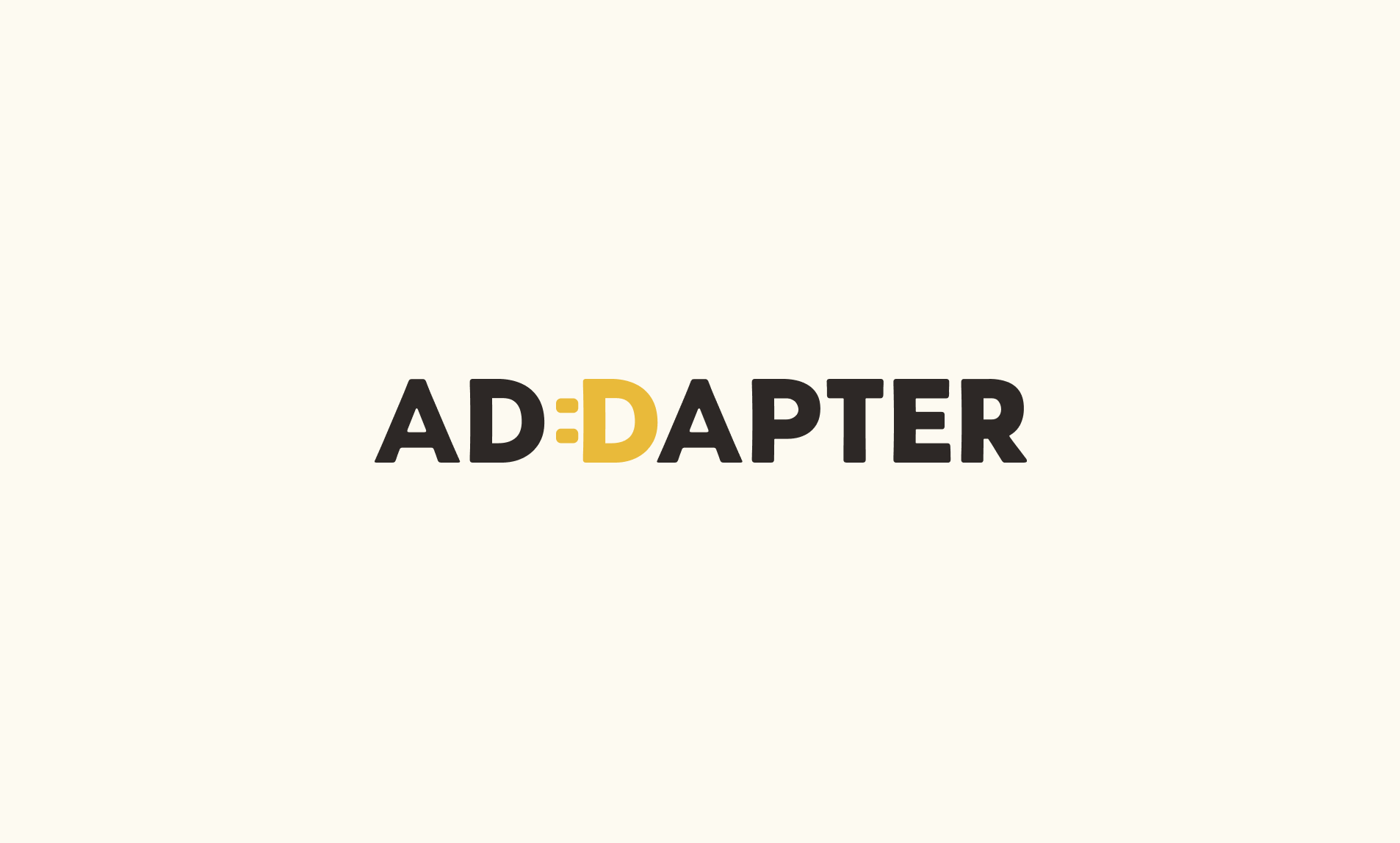



 TOP
TOP